![]()
![]()
Internet
Setup Information
Eudora Setup
![]()
![]()
Eudora
(For Windows 3.x, Windows 95, and Macintosh)
Open Eudora. Depending on the version that you are running, click either
Special or Tools, and then click Settings or Options. Refer to
the series of pictures below. To follow along with them, click on the picture that is
highlighted on the left and fill out the corresponding information on the
right.
NOTE: Do not type the brackets around your login when you
enter the actual settings.
 |
|||||
| username@ | |||||
 |
|||||
| username@ | |||||
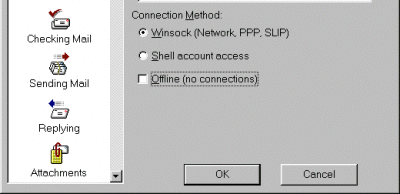 |
|||||
Click on "Personal Info" located on
the left, and inserted the following settings..
 |
||||
| username@pop. | ||||
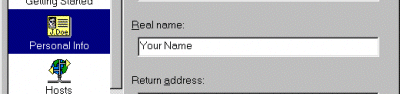 |
||||
| username@ | ||||
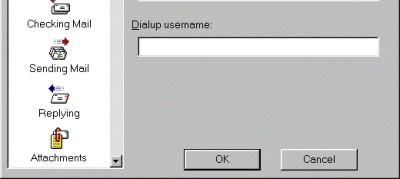 |
||||
Click on "Hosts" and then inserted the
following settings
(Note: "Ph:" and "Finger" will
remain Blank)
 |
|||
| username@pop. | |||
| smtp. | |||
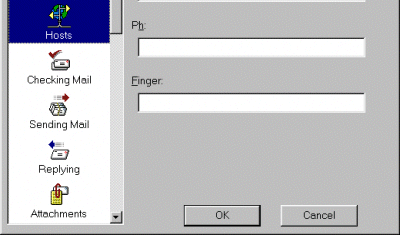 |
|||
Click on "Checking Mail" located on
the left, and inserted the following settings..
(Note: The "Save Password" is optional)
| username@pop. | |||
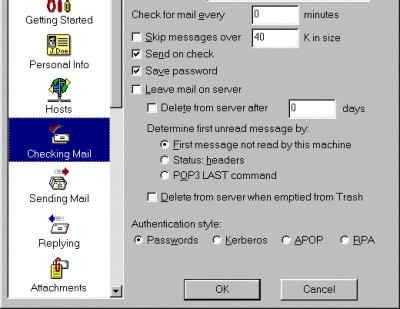 |
|||
Click OK.
![]()
![]()
![]()