Your website can have two levels of nested pages. The total number of pages you can create depends on your hosting plan. The editor will let you know when you have reached the allotted number of pages: an icon with the dollar sign ($) will be shown over the Add page button.
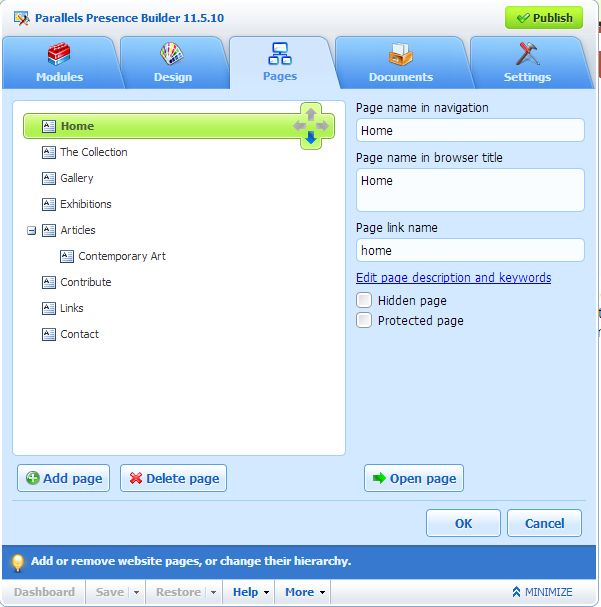
Adding a New Page
To add a new page to your website:
1. Go to the Pages tab.
2. Click Add page. The new page appears highlighted in green.
3. Position the new page by dragging it to the right place or by clicking the arrows.
4. Specify the page title.
5. Give a concise description of the page content that will be displayed on search engine results pages and the keywords by which the page will be found by search engines.
Note: Page name and Page link name are required fields. Description and Keywords are optional fields. If you specify keywords for a page, they should be separated by commas without white spaces.
6. If you want to make the page invisible to your website visitors, select the Hidden page checkbox.
7. If you want to restrict access to the page with password authentication, select the Protected page checkbox and specify a username and a password.
8. Click OK to save changes.
Change Location or Page Properties
To change the location or properties of a page:
1. Go to the Pages tab.
2. Select the page you want to edit.
3. Change the page position by dragging it to the right place or by clicking the
arrows.
4. Edit the page title.
5. Edit or remove the concise description of the page content that will be displayed on search engine results pages and the keywords by which the page will be found by search engines.
Note: Page name and Page link name are required fields. Description and Keywords are optional fields. If you specify keywords for a page, they should be separated by commas without white spaces.
6. If you want to make the page invisible to your website visitors, select the Hidden page checkbox.
7. If you want to restrict access to the page with password authentication, select the Protected page checkbox and specify a username and a password.
8. Click OK to save changes.
Deleting a Page
To delete a page from your website:
1. Go to the Pages tab.
2. Select the page you want to delete.
3. Click Delete page.
4. Click OK to save changes.
