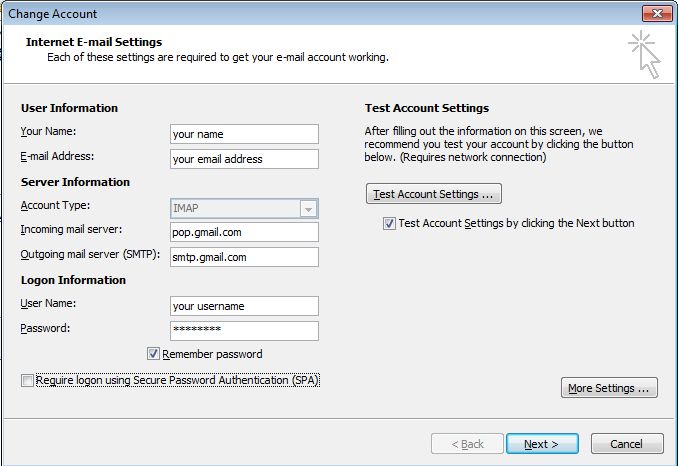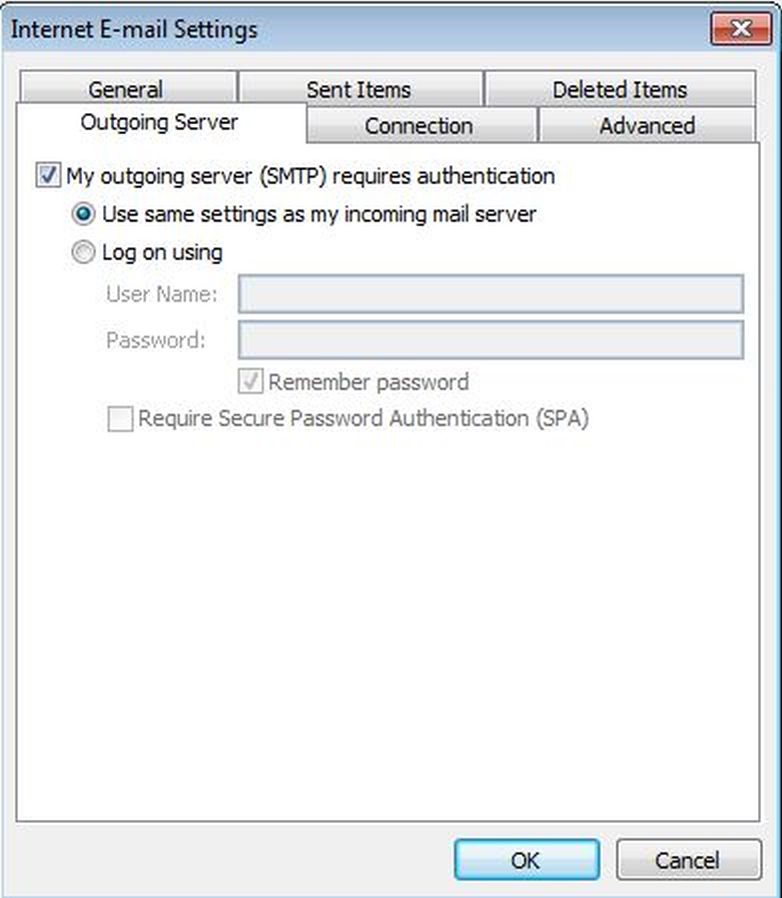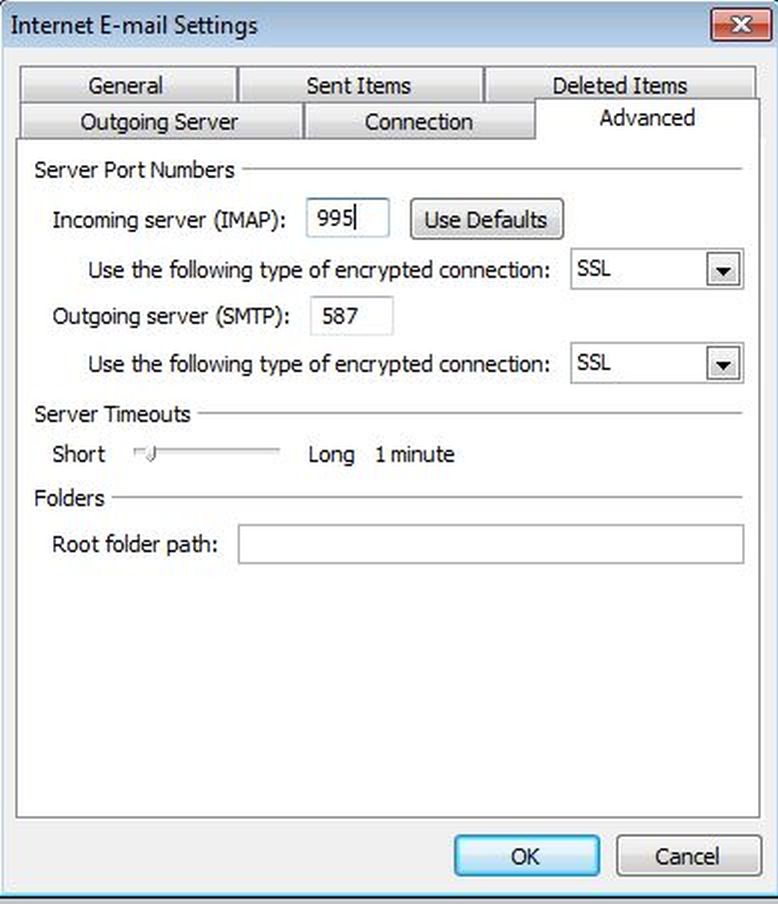1. Click File, Account, and then click Account Settings.
2. Select the account that you wish to update and then click “Change.”
3 .Select POP3 for the Account Type.
4. Enter pop.gmail.com into the Incoming mail server field.
5. Enter smtp.gmail.com into the Outgoing mail server (SMTP) field.
6. Ensure that your full email address is entered for your username.
7. Click the More Settings button.
8. Click the Outgoing Server tab and check the option “My outgoing server requires authentication” leaving the option “Use same settings as my incoming mail server” selected by default.
9. Click the Advanced tab.
10. Enter 995 into the incoming server field and 587 into the Outgoing server field ensuring that the SSLoption is selected for both the “Use the following type of encrypted connection” options.
11. Click OK.