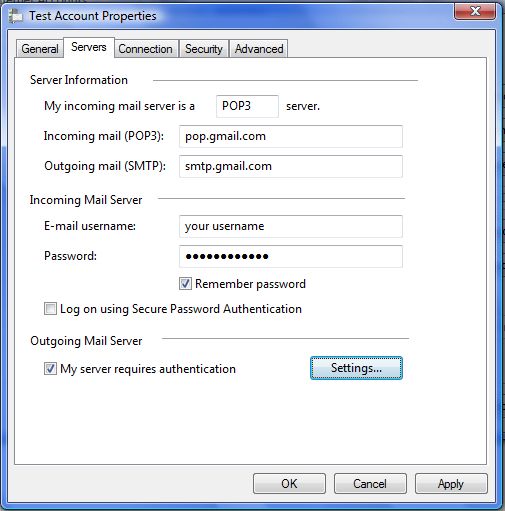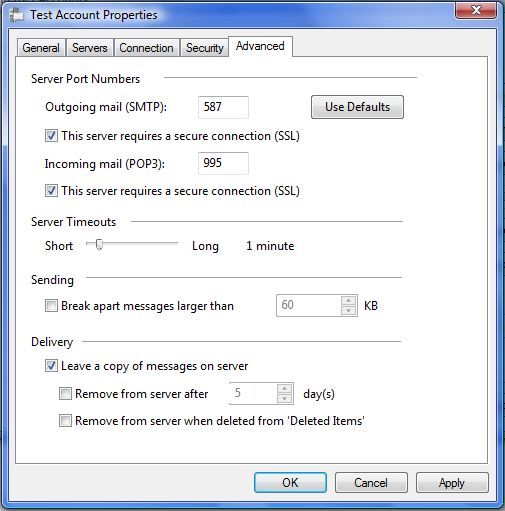1. Click Tools, then click Accounts
2. Select the account you wish to update and then, click Properties.
3. Click the Servers tab and enter pop.gmail.com for the Incoming mail (POP3) server field andsmtp.gmail.com for the Outgoing mail (SMTP) server field.
4. Under the Outgoing Server menu option at the bottom of the tab, check the option “My server requires authentication.”
5. Click Apply.
6. Click the Advanced tab.
7. Enter 587 into the Outgoing mail (SMTP) server field and check the option “This server requires a secure connection (SSL).
8. Enter 995 into the Incoming mail (POP3) server field and check the option “This server requires a secure connection (SSL).
9. Click OK.