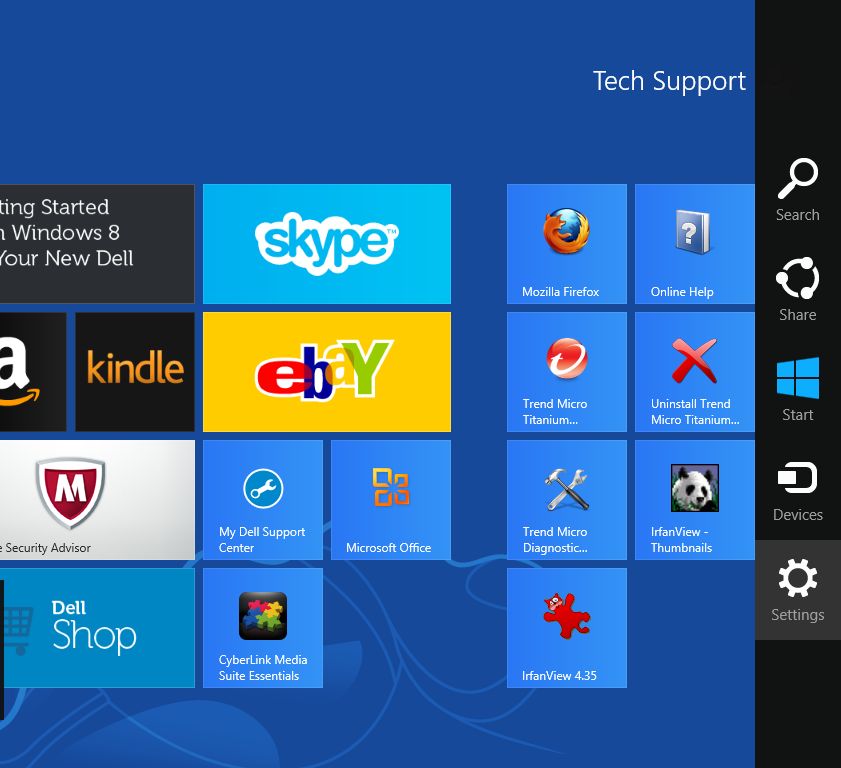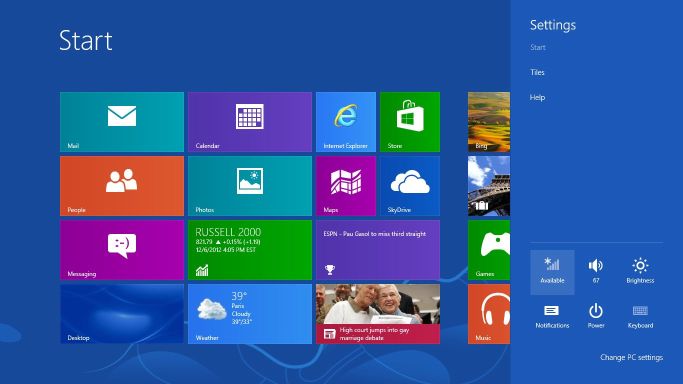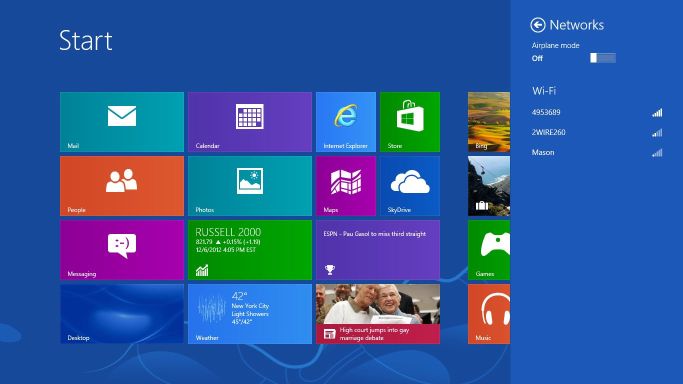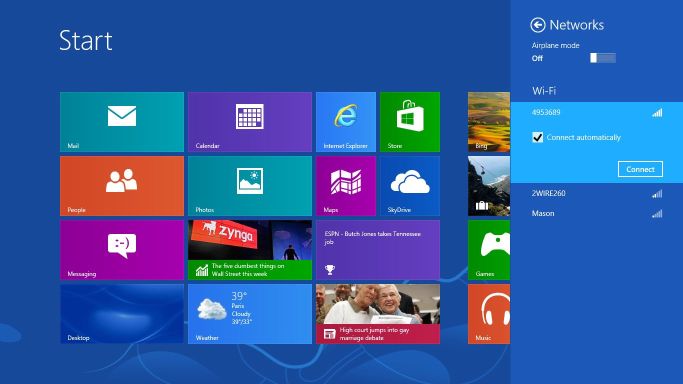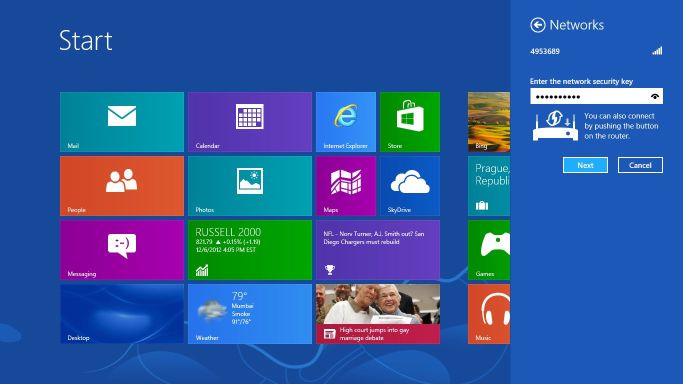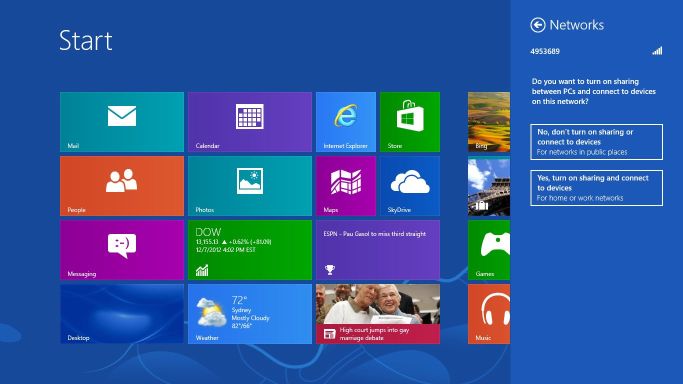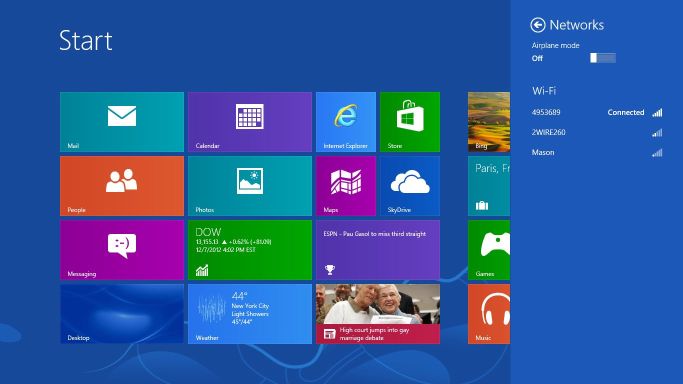Everyone is going wireless these days, and Windows 8 makes managing and connecting your wireless network easy as connecting the power to your device. If you have a device that is compatible with Windows Connect Now, the router can be set up automatically with just a few clicks. Of course, there is always manual configuration, and you can get help here if needed.
1. On your Start Screen, move your mouse pointer to the right of the screen and click Settings.
2. Click the wireless/network icon that displays the available wireless networks.
3. Your wireless network name should display. If this is the first time connecting, the router manufacturer’s name may display as the network name. Click your network’s name
4. If you want to connect to the network automatically on each instance, place a check next to that option. Click Connect.
5. Enter your network security key and click Next.
6. Select your network sharing option.
7. Once your network is connected, you may open your web browser to surf the Web or begin using your apps or other items installed on your computer.